Cookies
What is a cookie?
Cookies are small text files
generated by the site you’re browsing that are stored on the user’s
computer, tablet, smartphone. Cookies were designed to be a reliable
mechanism for websites to remember stateful information (such as
language or type size) or to record the user’s browsing activity. The
cookies of this website do not in themselves present a threat to privacy
or a risk for your computer.
Different types of cookies:
Persistent cookies [ no consent of user is necessary ]
Persistent
cookies help websites to remember your information and settings and
assure a correct use of the website. These cookies are used only for the
website you’re browsing in and for this reason are called First Party
Cookies. These data are saved just for the current session. There are
also cookies named analystic, which are used for the access statistics,
they collect all general information and do not present a threat to your
privacy.
Profiling Cookies [consent of user needed]
Cookie
profiling is the use of cookies to track a user’s overall activity
online in order to target potential customers based on the manner they
browse the Internet (Internet advertising).
3rd party adserver
These are cookies used by
websites (mostly free websites) that rely on advertising to provide free
content to visitors, they turn to third-party ad serving companies (3rd
party adserver’s cookies). Visite following links for more information:
Youtube
Google Analytics
Google Maps
Google Plus
Facebook
Cleverreach
How can I manage the cookies by visiting different web sites:
Most
of the browsers aloud user to remove the cookies. Unfortunately many
websites you browse will stop working properly if you do this.
Brief instruction to block/erase cookies in your browser:
Firefox:
- Open Firefox.
- Go to the „Tools“ menu
- Click on „Options“.
- Click on „Privacy“.
- You will see „Firefox will:“. Set it to „Use custom settings for history.“
- Click on the „Show Cookies“ button on the right side
- Now you can remove or block all cookies; then you can save your settings
Internet Explorer:
- Open Internet Explorer.
- Go to the „Tools“ menu and then click on ‘Internet „Options“
- Under the General Tab, you will see „Delete temporary files, history, cookies, saved passwords…“ Click Delete
- The Delete Browsing History dialog box will appear, click the „cookies“ checkbox
- Click the delete button at the bottom of the dialog box
- You will be taken back to the Internet properties dialog box. Click „ok“
Google Chrome:
- Open Google Chrome.
- Go to “Tools Menu” and click on “Options”
- Click on “Settings” and then “Show advanced settings”
- Under “Privacy”, you will see “Content Settings”, click on this
- Under “Cookies”, you will see “All cookies and site data”, click on this.
- Now you can remove or block all cookies; then save your settings
Safari:
- Open Safari.
- From the Safari Menu, click on „Preferences“ and click on „Privacy“.
- Set your preferences for accepting cookies next to „Block Cookies“. For further information click on „Help“ (?)
If you want to find out if there are any website data/cookies being stored on your computer, click on „Details“
You can find more information about cookies on following link: http://www.allaboutcookies.org/ or http://www.youronlinechoices.eu/